How to clone products on Shopify in two minutes
Table of contents
How to clone products on Shopify in two minutes
There are occasions when you wish to make a product that is identical to the one you have uploaded. You can utilize Shopify's convenient duplicate product feature to avoid having to enter all the information twice.
Shop owners have a variety of tasks to perform and responsibilities to manage. Therefore, it is crucial for them to identify time-saving methods. Almost everyone will have to import goods to sell. It takes a while to complete this. Thankfully, Shopify provides you with a "Duplicate" product function that lets you add a new product with the same details as an existing one without having to enter your information again.
Note: If you wish to add choices for a product, like size or color, you shouldn't duplicate the product. If you want to do so, it's a good idea to include a variant in the current product. Learn in the next two minutes how to duplicate products on Shopify.
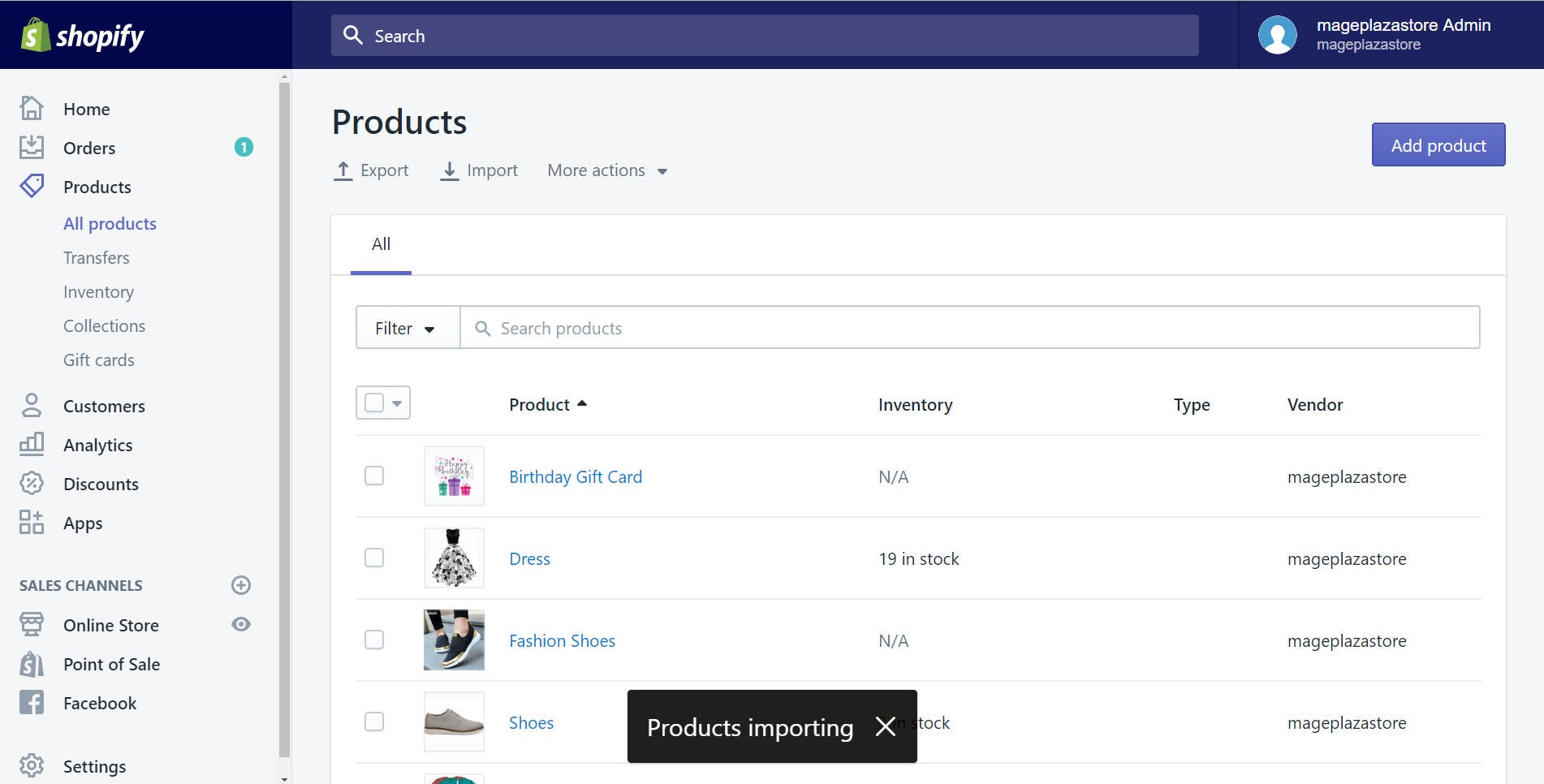
How to duplicate a product on Shopify
For you, I have created a straightforward procedure. You may quickly duplicate products by following a few simple steps. To complete the procedure, take the following actions:
Step 1: Navigate to Products
You must first log into your Shopify account before being taken to the admin page. Now you need to find and touch on the Products section.
Step 2: View the Product list
Many options and a Product list will be displayed in the Product area. In this stage, you can search your Product list for the product you want to duplicate.
Step 3: Select the product you want to duplicate.
You must click on the product's name on the product page once you've located the item you want to duplicate. I'll use the Women Capri Leggings product as an example in this phase.
Step 4: Select Duplicate.
Under the product name and next to the View button, you can notice a button labeled Duplicate. Tap Duplicate without holding back.
Step 5: Rename the replicated product with a new name.
You can enter a different name for the replicated product in the pop-up window that will appear. Just go for it and keep in mind that this new name ought to be distinct from the previous one. Otherwise, you won't be able to duplicate anything. Once you've completed it, proceed to the following step.
Step 6: Select Duplicate
You'll see a window asking if you really want to replicate the product. Tap the Duplicate button to create a duplicate. You're done duplicating a product. The product page will reflect the new name you just entered. The original product details will appear when you click.
Duplicating is a straightforward, simple-to-use tool that makes it simple and quick to update new items. You need to modify the product's name using this tool. It is strongly advised that you read the product description. Update the description if you think it's outdated and insufficient to boost SEO performance.
Source: shopify duplicate product